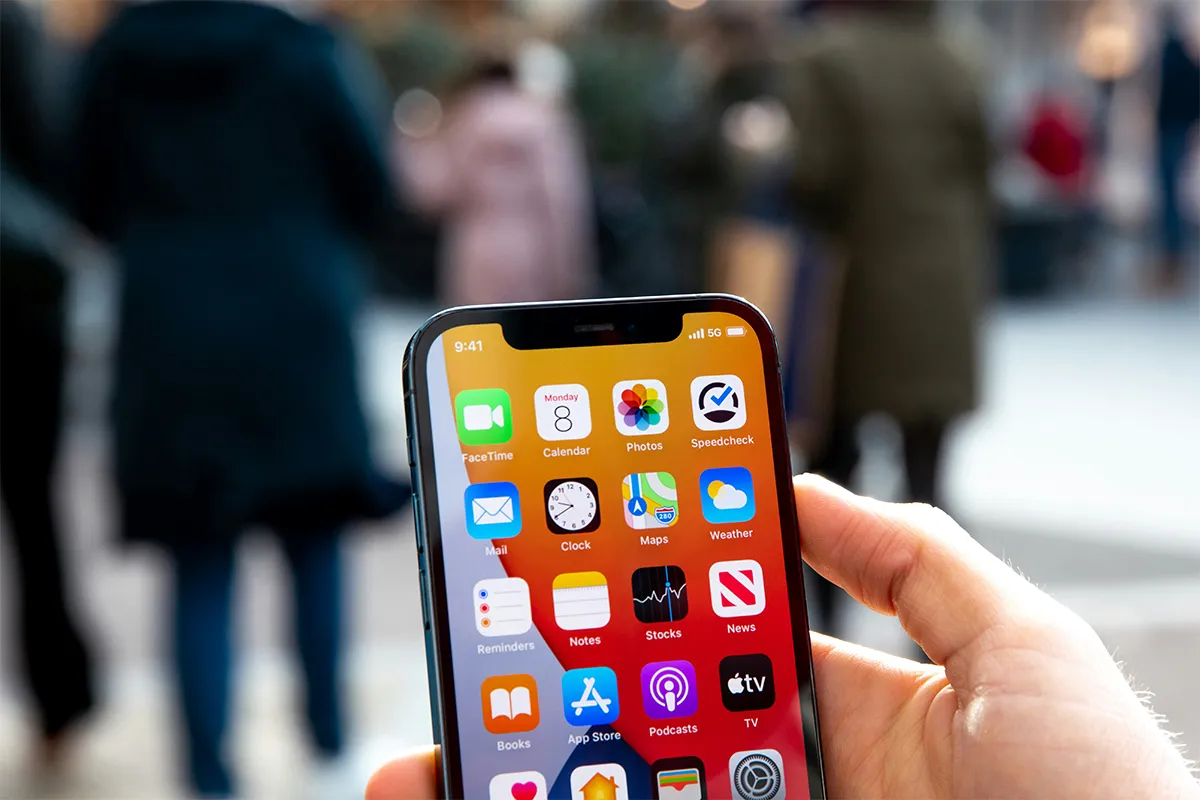A successful marketing strategy is very easy to formulate and carry out. Contact management acts as the cornerstone of this strategy. When you have multiple contacts on your list, it makes a fuss, and you send multiple emails to the same individuals. This tarnishes your brand name and leaves your marketing campaign ineffective.
On a personal level, multiple contacts may cause miscommunication and give rise to misunderstandings. For instance, you may send the wrong text message or make a call to the wrong person. Consequently, you would be prone to expose the information that you do not want to.
Cleaning your contact book requires a lot of effort and time. A good tool like CL Duplicate Remover (CLDR) is compatible with almost all the mainstream email service providers. Whether it is iCloud, Android, Outlook, Yahoo, or Zoho, CLDR can integrate well into these systems and eliminate all duplicate contact entries easily while ensuring safety.
Managing your iPhone’s contact list can be hard. Duplicate entries can fill your address book. If you own an iPhone 12, you can make your contact list better with CL Duplicate Remover. iPhone 11 users can read their relevant guide here! This app helps you find and remove many contacts easily. This guide shows you how to use CL Duplicate Remover to create a cleaner contact list.
Why Use CL Duplicate Remover?
Duplicate contacts take up space. They make it hard to find the people you need. CL Duplicate Remover makes it easier because it can:
- Identify Duplicate Contacts Automatically: The app looks for duplicates. It uses names, phone numbers, and email addresses to find them.
- Provide Merge Options: The app merges duplicate entries. It keeps your important information safe.
- Offer Bulk Deletion Tools: You can select and delete any unwanted contacts at once.
- Enhance Organization: The app makes sure your address book is tidy. It organizes your contact fields well.
These features make CL Duplicate Remover an important tool for people who want to improve their contact list. For iPhone 16 users, we have a separate dedicated guide here!
Step-by-Step Guide to Deleting Many Contacts on iPhone 12
Step 1: Download and Install CL Duplicate Remover
To start, download CL Duplicate Remover on your computer. It works on Windows and Mac. Follow these steps:
- Visit the CL Duplicate Remover website.
- Choose the right version for your computer and finish the installation.
- Open the application after you install it.
The installation is easy, and the interface helps you. Make sure you follow the steps to allow access to your contact data.
Step 2: Connect Your iPhone 12 to Your Computer
You connect your iPhone 12 to your computer with a lightning cable. You grant the permissions when the app asks for access to your contacts. This helps the app to sync with your iPhone’s contact list and delete all duplicate contacts at once. If your iPhone does not show up right away, you check the connection. You also make sure that your device is unlocked.
Step 3: Sync Contacts to CL Duplicate Remover
After your iPhone is connected, you follow these steps to sync your contacts:
- Open the CL Duplicate Remover application.
- Go to the Sync Contacts option.
- Select your iPhone from the list of devices that are connected.
- Let the app import your contacts for scanning.
This process takes a few minutes. It depends on how big your contact list is. During the syncing, the app keeps your contact data secure and does not change it until you make the changes.
Step 4: Scan for Duplicate Contacts
CL Duplicate Remover has a strong tool for scanning that finds duplicate entries. To start the scan:
- Click on the Scan for Duplicates button in the app.
- Check the parameters for finding duplicates, like name, phone number, and email fields.
- Start the scan and wait for the results to show up.
The app uses advanced algorithms to detect duplicates based on matching fields. For example, if two contacts have the same phone number but different email addresses, they will still be marked as possible duplicates.
Step 5: Preview and Manage Duplicate Contacts
After the scan is done, CL Duplicate Remover will show a list of the detected duplicate contacts. Here is how to manage them:
- Preview the entries to check for accuracy.
- Choose actions:
- Merge Duplicates: Merge duplicates by combining entries that have the same information into one contact.
- Delete Duplicates: Delete duplicates by removing unnecessary entries forever.
The app has a clear interface. You can select the action for each duplicate entry. For example, a contact can have two entries. One entry has an updated phone number. The other entry has an old one. You can merge these entries to keep the latest details.
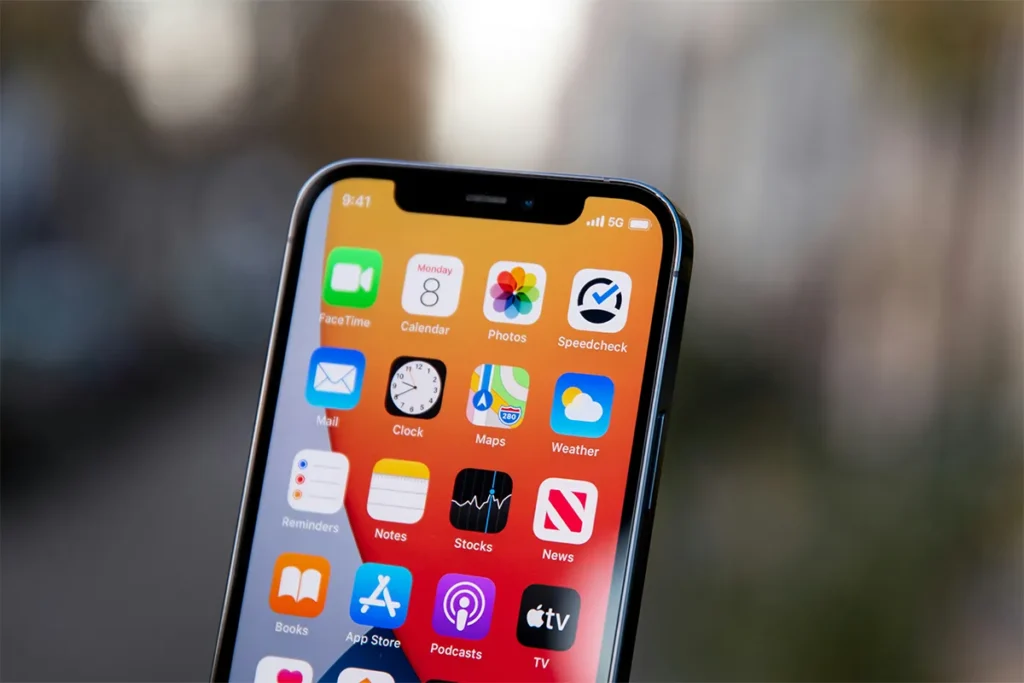
Step 6: Select and Delete Multiple Contacts
You can delete many contacts at once with CL Duplicate Remover.
- First, use the Multi-Select feature to pick a few contacts at the same time.
- Next, confirm your choices before you delete them.
- Then, click the Delete Contacts button to take away the chosen contacts from your contact list.
This feature is very helpful in quickly removing old or unneeded contacts. It saves you a lot of time compared to deleting them one by one.
Step 7: Clean Individual Contacts with Duplicate Fields
Sometimes, one contact can have duplicate fields, like two phone numbers for the same person.
- To clean these contacts, first, select the contact with duplicate fields from the list.
- Then, use the Clean Contact Fields tool in the app.
- You should remove or merge extra information but keep the important details.
This step helps ensure that all information in one contact is correct and clear. It makes your contact list easier to use.
Step 8: Sync Changes Back to Your iPhone
After you finish deleting and cleaning your iPhone, you must sync the updated contact list to your iPhone.
- First, click the Sync Back option in CL Duplicate Remover.
- Next, check that the app’s sync settings are set up right.
- Finally, confirm the sync and wait for it to finish.
During this step, the app keeps all changes on your iPhone without losing any data. You should check the synced list to make sure it is accurate.
Step 9: Verify Changes on Your iPhone 12
To make sure the changes worked, you need to:
- Open the Contacts app on your iPhone 12.
- Scroll down the list to check that you remove duplicate entries.
- Check each contact to make sure the merged information is correct.
You can check your contact list to see if the app works correctly and if your address book is clean now.
Additional Tips for Using CL Duplicate Remover
- Backup Your Contacts: Make a backup of your contact list before you make changes. This helps you restore the data if you need it.
- Set Regular Scans: Use CL Duplicate Remover sometimes to keep your contact list tidy.
- Optimize Fields: Use the app’s tools to sort extra contact fields like addresses and notes.
- Enable Alerts: Set up the app to tell you when new duplicates appear. This helps you keep your address book neat.
Do you need to delete the duplicate contacts from your Android phone as well? Read our step-by-step guide here!
Examples of Practical Use Cases
- Professional Contacts: If you are a businessperson with many contacts, use CL Duplicate Remover to keep your client and colleague details up-to-date and free of duplicates.
- Personal Contacts: Keep your family and friends’ contact information tidy. This is important when you merge old and new information.
- Event Management: If you recently synced contacts for an event, remove duplicates to avoid confusion later.
Conclusion
Managing your iPhone’s contacts is not a boring task. With CL Duplicate Remover, you can find and delete many contacts easily. You can also merge duplicates and clean unneeded fields. By following the steps above, you will save time and keep your contact list organized.
Whether you manage a professional network or personal contacts, CL Duplicate Remover gives the tools you need for good contact management. Make your digital life easier now with CL Duplicate Remover—the best tool for contact management on your iPhone 12. To find more details, you should explore the user guide. The user guide is very complete.